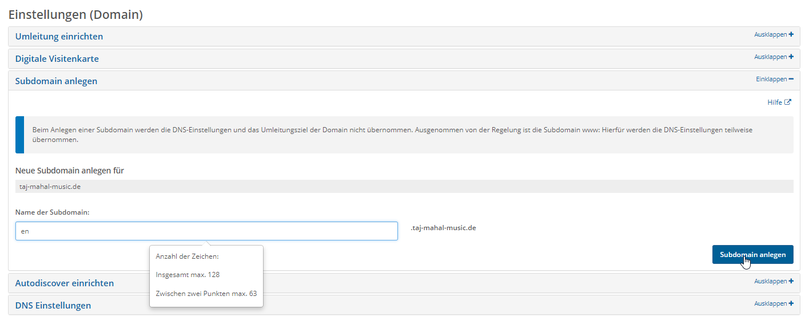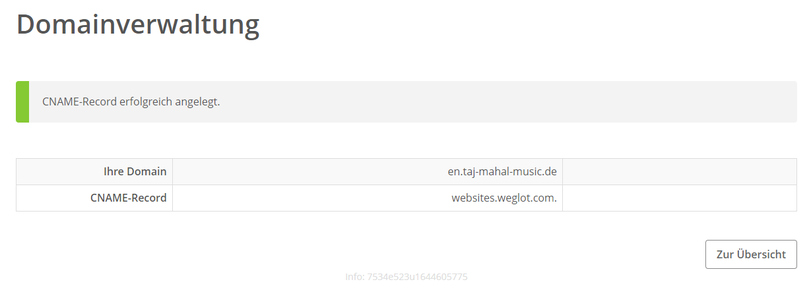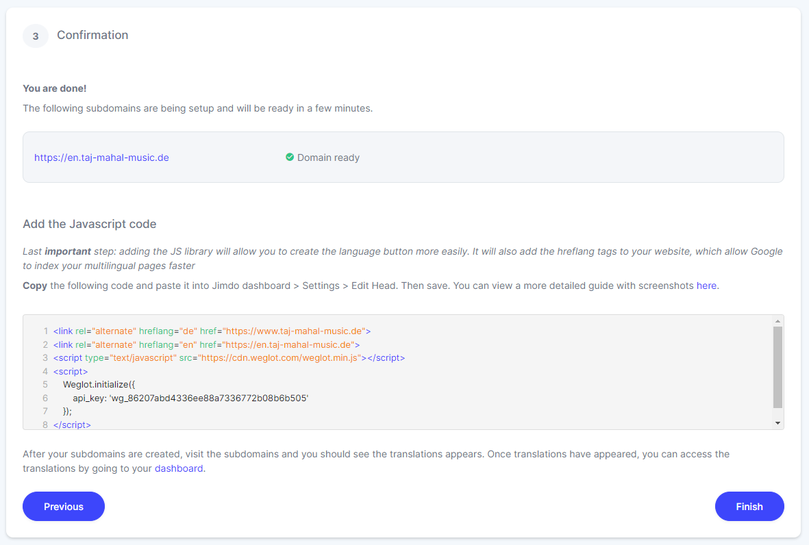WEGLOT setup
Automatic translations for Jimdo websites
Set up Weglot translation widget
- Subdomain integration -
Tutorial for setting up the Weglot widget on a Jimdo website (...with external domain management)
Important: For this integration method you need a domain hosted on an external server! If you have your domain managed directly by Jimdo, you will not be able to make any DNS (Domain Name Service) settings. (Domain Name Service) settings. If you have set it up this way, you should move the domain to an external provider that allows its own DNS management and then re-install your website. and then reconnect your website to the domain.
Advantage: After a successful Weglot integration via subdomains, all contents of the English version are indexed by Google & Co, and special programming can already recognise the current language version when the page is loaded.
Step-by-step instructions (HowToDo):
Set up your own domain (external provider)


Connect Domain (DNS Settings)


Set up A-Record

Set up an e-mail address

Set up a free account with Weglot
Weglot Asset

Register Your Weglot Account



Weglot: Set up project and
Make DNS settings
...Weglot waits for DNS settings on domain level (subdomain)

Set up sub-domain (domain provider)
Set CNAME record(websites.weglot.com.)




Subdomains set up ready

Back to Weglot:

Insert Weglot into Jimdo Website
Head area (Menu > Settings > Edit Head > entire website/subpages)
To complete the configuration of the Weglot widget, the only last step is to use the Weglot widget on the Jimdo site. To do this, Weglot provides a script that can be which can be called up on the setup page in the Weglot dashboard:

This script must be inserted in edit mode in the head area on the Jimdo page (menu > settings > edit head > entire website/subpages) (...preferably at the very bottom or below any existing entries).
After that, the Weglot widget is available on the Jimdo page and can already be operated in visitor mode. Further settings can now also be made, such as:
- the positioning of the translation buttons(see below)
- Any necessary adjustments to the translations(video)
- Translations of dynamic content(video)
Position Weglot widget on Jimdo page
Example: Translation buttons in the Jimdo menu
-
Prepare design
Most Jimdo designs are optimised for mobile views. In order to place the translation buttons in the menu of the website, they have to be placed in two different places in the design. so that they appear in both view modes (mobile and desktop).
Weglot provides a tool for inserting the buttons: the "Visual Editor". In order for the buttons to be inserted in the "Visual Editor" in the correct/desired places, the mobile menu the mobile menu as well as the menu of the desktop view have to be prepared for the inclusion of the translation buttons. For this purpose, we have added website, we have added a placeholder to the Jimdo design for each of the different menu versions using a jQuery script.
The script is simply inserted above the Weglot script in the head area of the website. After clearing the browser cache (hard reload), the placeholders are then visible in the Weglot "Visual Editor" and the buttons can be inserted/placed in the desired positions.
jQuery script for placeholders
- The jQuery code* for this in our example is as follows:
<script src="https://code.jquery.com/jquery-2.2.4.js" type="text/javascript"></script>
<script type="text/javascript">
$(document).ready(function () {
// Weglot Placeholder mobil/Desktop einsetzen
$('.jtpl-navigation__inner').after('<div class="weglot_placeholder"> weglot_placeholder </div> ');
$('.jtpl-mobile-topbar').after('<div class="weglot_mobile_placeholder"> weglot_mobile_placeholder </div> ');
});
</script>
*...die Beschriftungen der Placeholder später ausblenden mit <!-- weglot_placeholder --> bzw. <!-- weglot_mobile_placeholder ..> oder löschen!

- Start Visual Editor (Weglot Dashboard)

- Set up assignment for translation buttons

- The final positioning of the placeholders is done via a CSS script, which is also used in the head area of the web page.